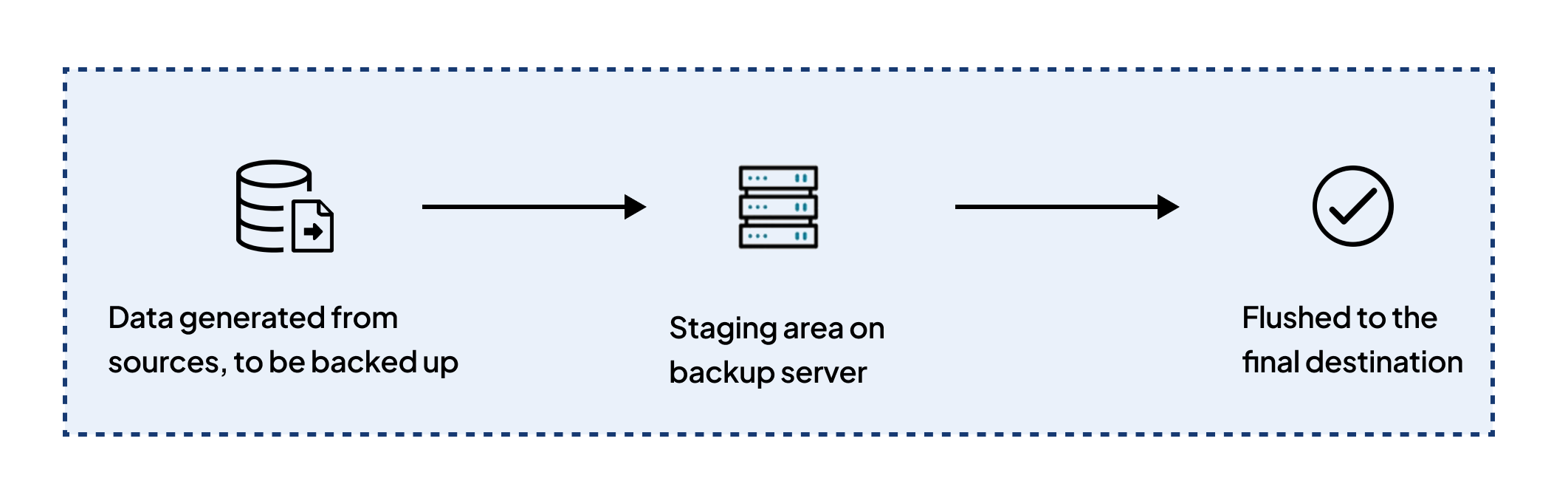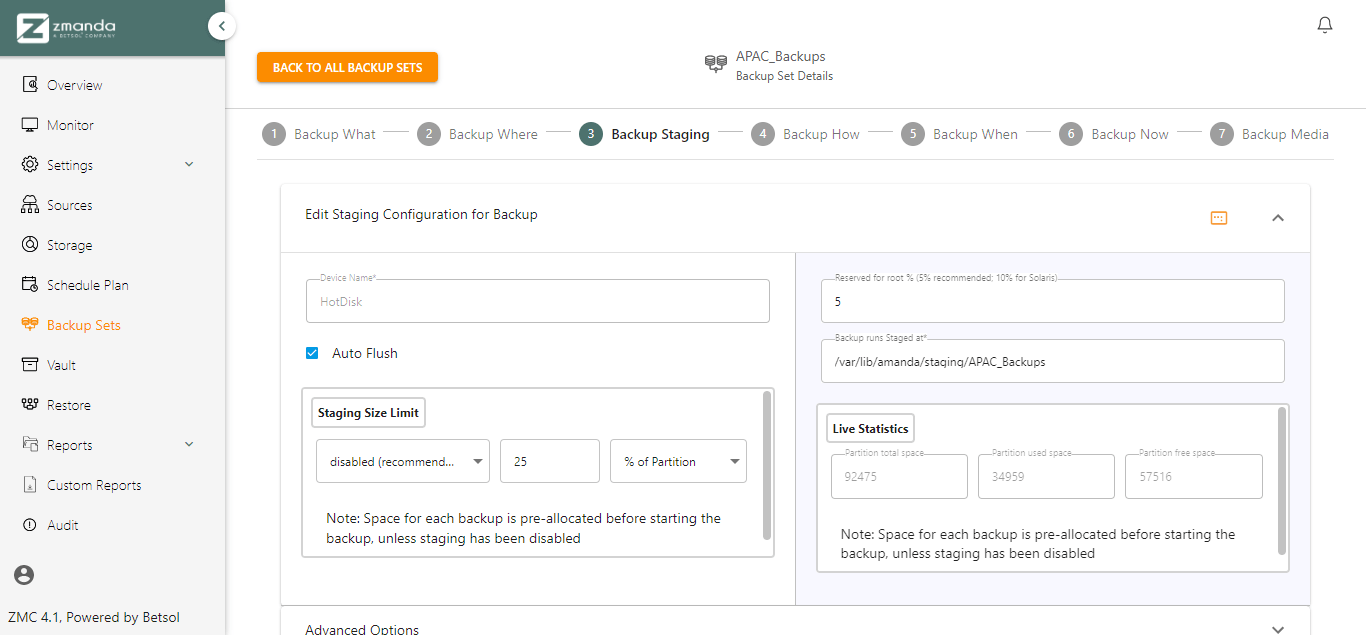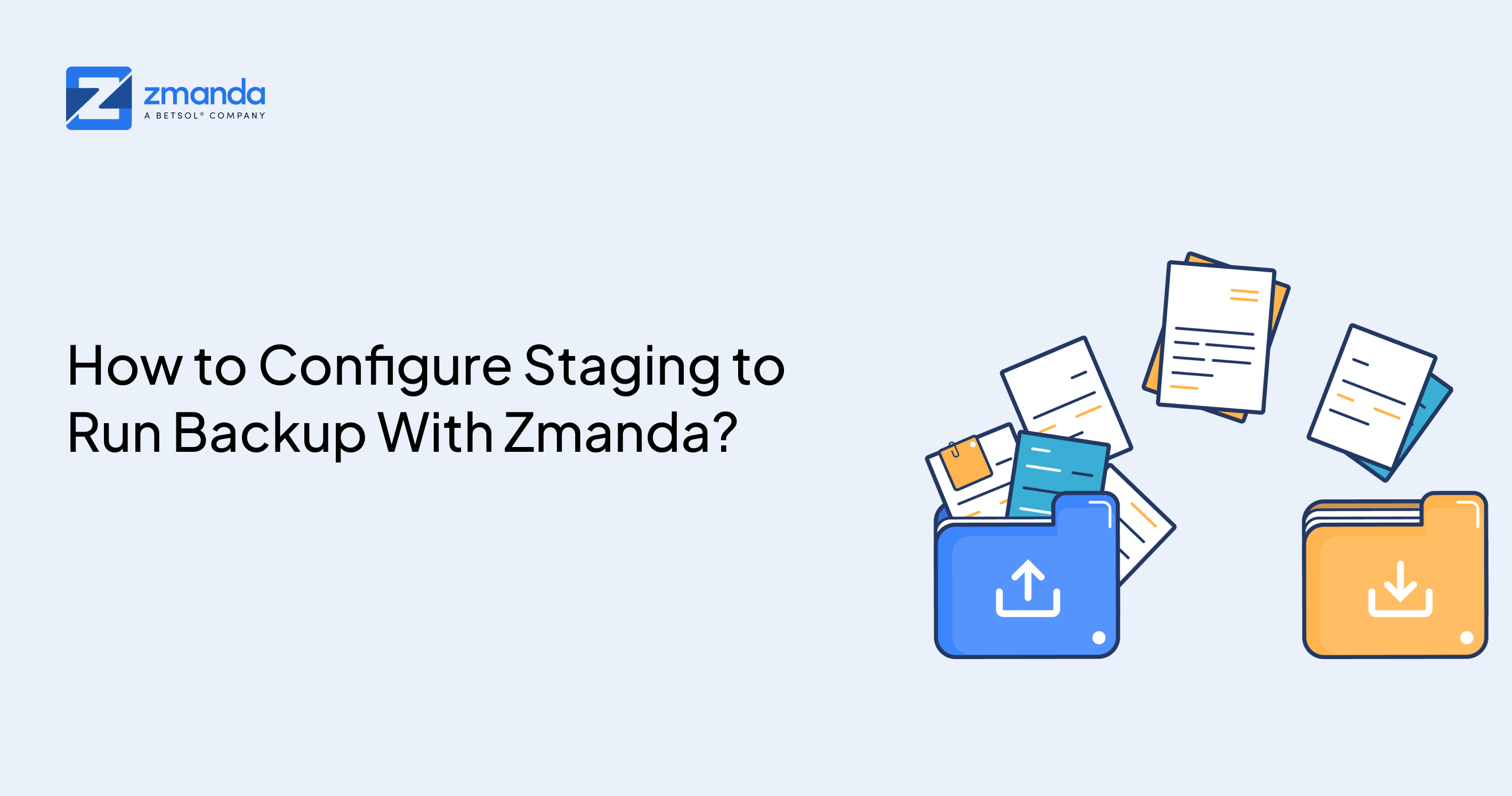
Timely backup runs can keep you prepared during an unexpected disaster. It is important to take backups regularly under any circumstances. Well, staging your backups can help you run your backups more quickly. It can also help in situations where the storage medium is offline or unreachable.
Zmanda offers storing the data in the staging area by defining a scratch disk, which temporarily stores the backups on the server's hard disk. This reduces the time taken for a backup run as multiple backup sets simultaneously load the data to the staging area contrary to waiting for locks to write directly to the storage container.
The data stored in this staging area can also be used for a recovery run if you need to restore a file/directory. You can configure staging in Zmanda using the instructions given below.
Configure Staging Area in Zmanda
Configuring backup staging is the third step of configuring backup sets in Zmanda. Once the sources and storage destinations are defined, you need to add all the details for staging the backups.
When you land on the Backup Staging step, you can fill in all the required details to successfully configure staging.
The fields in the backup staging steps include:
Device Name: It is the storage object which will be used as a staging area.
Auto Flush: It specifies whether Zmanda should flush the backup images from the staging before a backup run.
Staging Size Limit: It controls the space allocated to the staging medium.
Reserved for root: To ensure Zmanda doesn't consume all the storage space on the holding disk, you can define hard limits beyond which Zmanda doesn't add data to the holding disk with this field.
Reserve for Incremental: When space on a staging area falls below a threshold size (the value of this parameter), Zmanda limits itself to performing only incremental backups.
Backup runs staged at: It defines the absolute path on the staging area where backup images are stored before moving to the final target.
Note: For the staging area to be used, the backup image should be less than the size of the staging area; otherwise, the backup data will be directly written to the storage destination. We recommend the staging area size should be at least the size of one full backup image of all sources in the backup set.
Start Your Backup Runs Now
Once you configure the staging area, the next step is to define how the backup sets will run. However, if you need more information on configuring the staging area, please refer to our detailed guide. In case of configuration issues, feel free to contact the Zmanda support team for help. Our trial guide can assist you with Zmanda installation if you have just started the Zmanda trial.