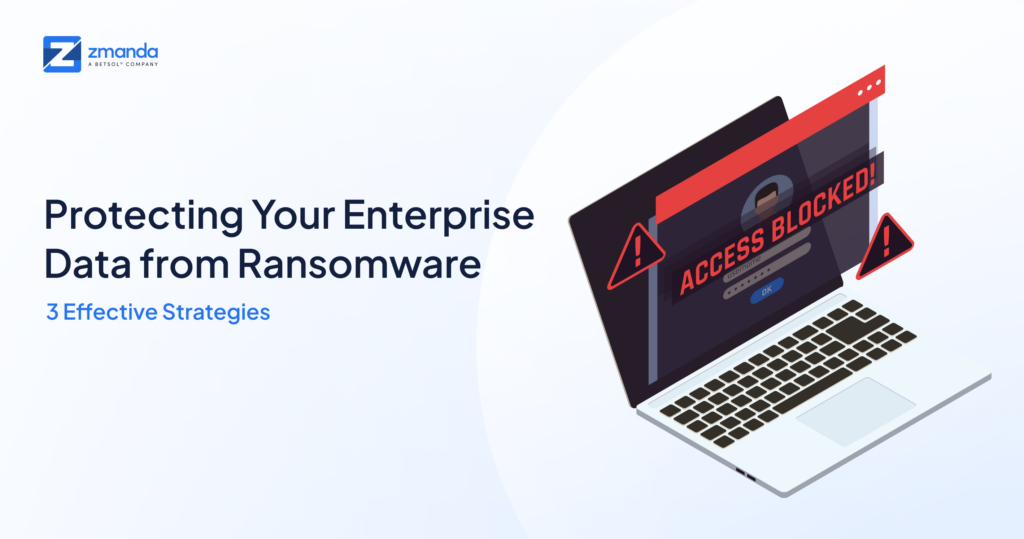Scaling and managing backups can be both time-consuming and costly. At Zmanda, we regularly release enhanced version upgrades to help with enterprise data protection and manage growing data & operations cost-effectively. With the release of Zmanda 5.0, we have improved our platform to better serve these needs. In this article, we’ll run you through the installation process to upgrade your Zmanda to the latest enhanced version, 5.0. Upgrade to Zmanda 5.0 for streamlined data backup and recovery!
Features you’ll get with Zmanda 5.0
Zmanda 5.0 offers these remarkable features that ensure data safety and accessibility for businesses of all types and sizes.
- Zmanda Cloud Storage for 80% lower total cost of ownership (TCO) and reduced administrative overhead
- AWS Glacier enhancements for enhanced archival and retrieval capabilities
- SSO (Single Sign-on) integration for enhanced security and simplified authentication
- Global exclusion policies for optimized backups now available for Windows systems
- And more
How to Upgrade from the Old Version to Zmanda 5.0?
Upgrading to a new version of the software may seem overwhelming, but we’re here to assist you. We will walk you through the step-by-step installation process, enabling you to upgrade to the latest version of Zmanda with ease.
Upgrading ZMC (Zmanda Management Console) and Backup Server from Version 4.x to 5.x
Step 1: Uninstall the 4.2.0.14 Backup Server and ZMC binaries using the following commands.
RPM-based: #yum remove zmanda-platform-shared Debian-based: #apt remove zmanda-platform-sharedStep 2: If the /var/lib/amanda directory contains self-signed and tlsv3 certificates, perform the following step before installing 5.x binaries.
cd /var/lib/amanda rm -rf .self-signed* .tlsv3*Step 3: Copy 5.x ZMC and backup server binaries to respective servers and give executable permissions.
#chmod +x zmanda-zmc-5.0.0.7-x64.run #chmod +x zmanda-backup-server-5.0.0.7-x64.runStep 4: Before installing the ZMC and AE server, make sure SELinux is disabled.
# setenforce 0Step 5: Execute the following command to disable the firewall.
RPM Based #service firewalld stop Debian based #ufw disableStep 6: Install the 5.x ZMC and backup server binaries by running them with superuser permissions.
#./zmanda-zmc-5.0.0.7-x64.run #./zmanda-backup-server-5.0.0.7-x64.runStep 7: To check if the ZMC [zmc services] is installed correctly and is up and running, run the following command.
# setup-zmc
The output of the command should match the screenshot above if everything is running successfully.
Step 8: To check if the AE Server [ aee services] is installed correctly and is up and running, run the following command.
# setup-aee
The output of the command should match the screenshot above if everything is running successfully.
Step 9: Upload 5.x license on the ZMC console to continue using ZMC 5.x.
Note :
- It is mandatory to upgrade both Backup Server and ZMC.
- Execute the below command before uninstalling 4.x if you migrated from 3.6 to 4. x earlier.
# rm -rf /etc/amanda~1 /etc/amanda.prevFresh install – 5.X [ZMC and Backup server]
For detailed instructions on installing version 5.X, please refer to the Installation Guide.
Let’s Upgrade to Zmanda 5.0 Now!
Zmanda 5.0 is available for existing customers to upgrade at no additional cost. By upgrading to this version, you can take advantage of the latest advanced features.
If you are facing any challenges during the upgrade process, our dedicated team is ready to assist you in any way possible. You can raise a support ticket on your Network Zmanda portal or email our sales team at sales@zmanda.com to successfully install Zmanda 5.0.
To learn more about our new features and improvements in this release, please read the Zmanda 5.0 release notes.
Experience Zmanda’s potential with our new cloud-based free trial! Our cloud-based free trial environment lets you set up Zmanda instantly in a sandbox environment. You also get to explore Zmanda’s capabilities, navigate its intuitive interface, gain valuable insights, and unlock its numerous advantages.
Sign up for our free trial today and begin your data protection journey.