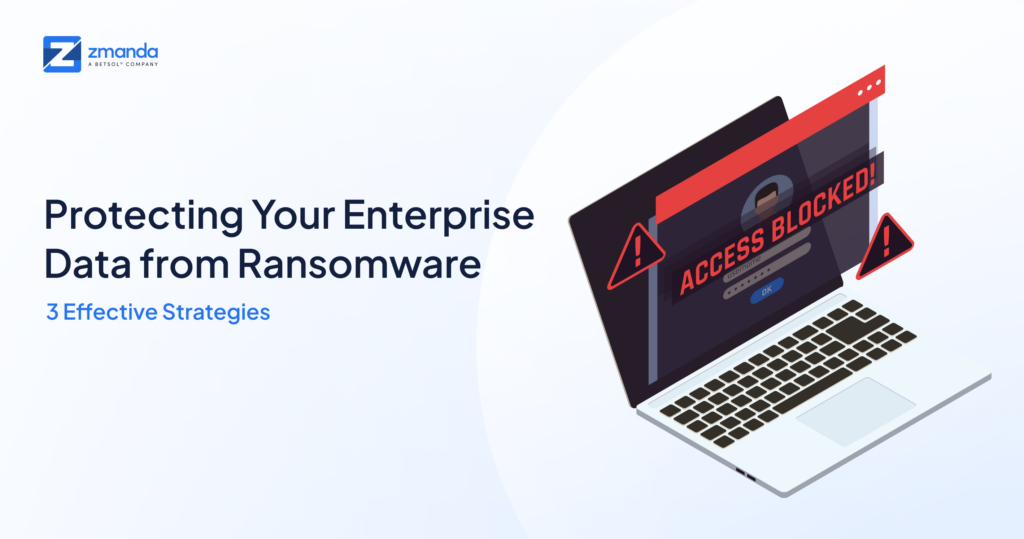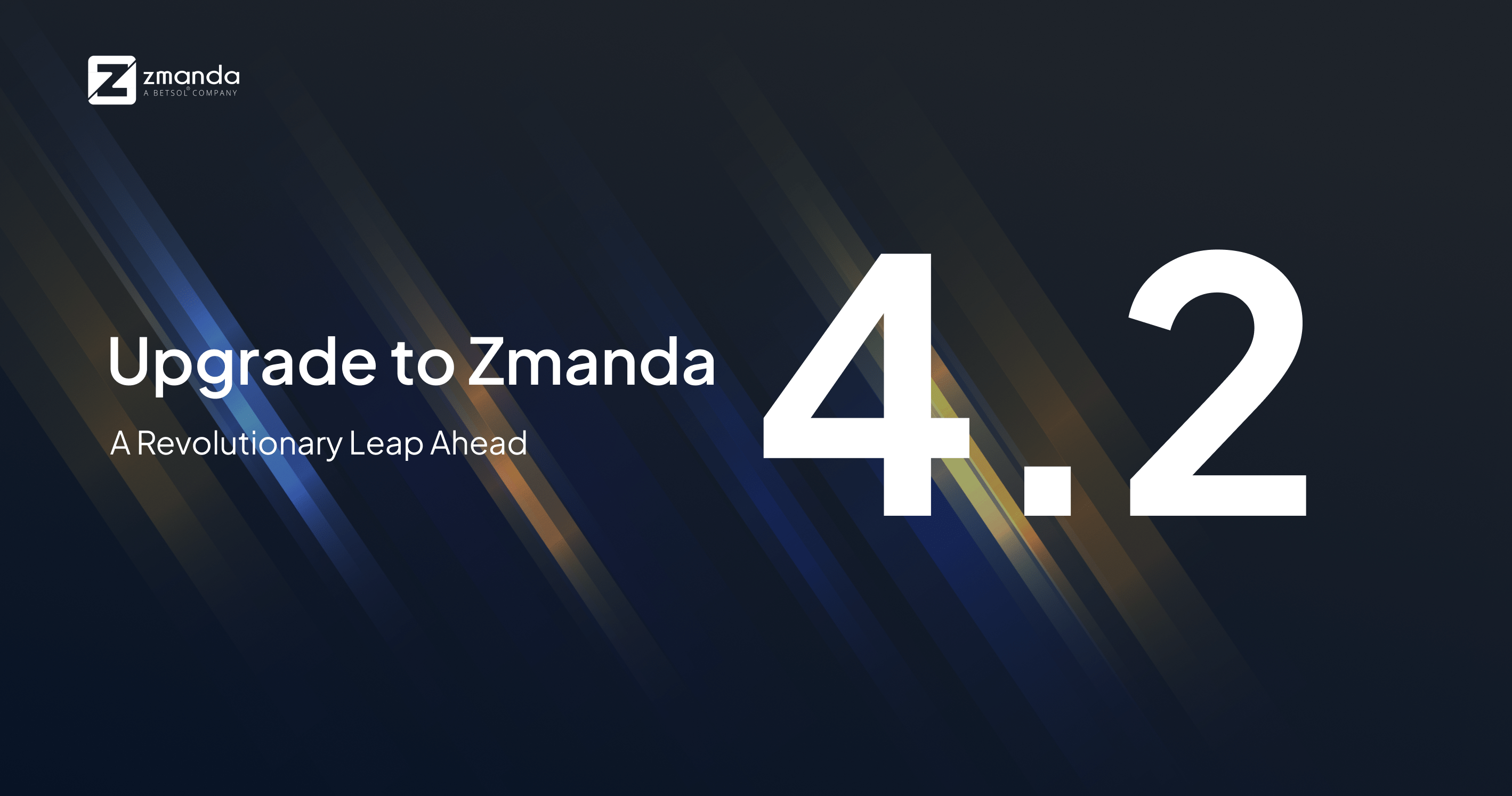
At Zmanda, we deliver remarkable new features and enhancements in every update to cater to the need of our customers and make their enterprise backup journey smooth. With Zmanda 4.2 released earlier this month, we did it again by introducing features that can accommodate the scaling of businesses without compromising on data protection, backup, and recovery. So, if you are still on older versions of Zmanda, it is time to upgrade!
Zmanda 4.2 – A release as revolutionary as you are
The new Zmanda 4.2 has customer-driven features and enhancements like immutable backups, Global Exclusion Policies, bulk actions setup utility, and enhanced protection against security vulnerabilities, which makes Zmanda easy to use, easy to scale, and keep you free from ransomware attacks.
Upgrading to a new version of the software can be a hassle. But, why deprive yourselves of experiencing outstanding features, when we are committed to helping you throughout your journey? In this article, we’ll run you through the installation process to upgrade your Zmanda to the latest revolutionized version 4.2.
How to Upgrade From the Old Version to Zmanda 4.2?
Upgrading ZMC and Backup Server from 4.1.3.10 to 4.2.0.X
Step 1. Uninstall the 4.1.3.10 Backup Server and ZMC binaries on both RPM and Debian based systems using the following command.
RPM Based : #yum remove zmanda-platform-shared
Debian Based : #apt remove zmanda-platform-sharedStep 2. Copy 4.2.0.X ZMC and backup server binaries onto the respective servers and give executable permissions.
#chmod +x zmanda-zmc-4.2.0.14-x64.run
#chmod +x zmanda-backup-server-4.2.0.11-x64.run Step 3. Before installing the ZMC and AE server, ensure SELINUX is disabled.
# setenforce 0Step 4. Execute the following command to disable the firewall.
RPM Based #service firewalld stop
Debian based #ufw disable Step 5. Install the 4.2.0.X ZMC and backup server binaries by running them with superuser permissions.
#./zmanda-zmc-4.2.0.14-x64.run
#./zmanda-backup-server-4.2.0.11-x64.run Step 6. Execute the following command to check if the ZMC [ zmc services] is installed correctly, and is up and running.
# setup-zmc Step 7. Executing the following command to check if the AE Server [aee services] is installed correctly and is up and running.
# setup-aeeStep 8. If there is any issue with zmc services or aee services and they are not starting automatically, then execute the following commands to start them manually.
# systemctl start run-zmanda-zmc
# systemctl start run-zmanda-backup-serverStep 9. Backupsets created in Zmanda versions prior to 4.2 which use AWS or Wasabi as Storage :a. Copy the script “fix_immutable_cloud.sh” from cdn link:
Copy the script “fix_immutable_cloud.sh” from cdn link:
#wget https://cdn.zmanda.com/downloads/Enterprise/Server/4.2/fix_immutable_cloud.shRun the below commands as sudo user:
#.chmod +x fix_immutable_cloud.sh
#./fix_immutable_cloud.sh Note:
- It is mandatory to upgrade both Backup Server and ZMC.
- It is mandatory to run Step 9 for Backupsets created in Zmanda versions prior to 4.2 which use AWS or Wasabi as Storage.
Please read our upgrade documentation for more details.
Upgrading from Amanda Enterprise 3.6 to 4.2.0.X
Before you begin with the upgrade process, some of the essential notes to consider are:
- Value for the field “Tape Drive Device” in “backup where” page of the backup set linked to the tape device, will not be migrated. Please remember to update it manually post migration.
- If any configuration files within /etc/zmanda/zmc/zmc_ags/device_profiles/ or /etc/amanda have been manually modified or the extensions of any file within these directories have been modified, then their migration may not be successful. Please verify after migration.
- Zmc_migrate script should be executed only after upgrading to 4.2.0.X. Please follow the steps in the “Migration” section carefully.
The below steps will help you to migrate Amanda Enterprise 3.6 to 4.2.0.X.
Step 1. Uninstall Zmanda 3.6 using /opt/zmanda/amanda/uninstall, preserving all the configuration files.
If you are using Debian/Ubuntu machines, uninstall amanda-enterprise-backup-server package by executing the following command for migration to be smooth. If not, please skip this step.
# apt remove amanda-enterprise-backup-server Step 2. Pre-migration Step
Please perform the following steps before performing the migration. These steps will help with reattempting the migration if there are any migration failures during the process.
- Copy the backup set directories from /etc/amanda and device yaml files from /etc/zmanda/zmc/zmc_ags/device_profiles to any directory of your choice.
- Copy the .am_passphrase file from /var/lib/amanda to preserve server encryption key.
- If migration has already been attempted and failed, delete all migrated configurations from the Zmanda console [Not needed if running for the first time].
- Then execute the following cmds:
Go to the directory /etc/amanda:
ls [config backup dir]|xargs rm -rf; cp -R [config backup dir]/*/ ./; chown -R amandabackup *; chgrp -R amandabackup *Go to the directory /etc/zmanda/zmc/zmc_ags/device_profiles:
rm -rf *.yml; cp [config backup dir]/*.yml ./; chown amandabackup *.yml; chgrp amandabackup *.yml
[config backup dir] – path of the directory where the backup set directories and device yaml files have been backed up to. To migrate AWS devices that have storage class set as ONEZONE_IA or STANDARD_IA, perform the following changes in order to migrate such devices and the linked backup sets:
- Go to – /etc/zmanda/zmc/zmc_ags/device_profiles
- Open the yml file corresponding to the concerned AWS device
- Update the value of the field S3_STORAGE_CLASS to STANDARD or REDUCED_REDUNDANCY.
Step 3. Make sure you run all the below commands as root user. Install 4.2.0.X binaries both AE server and ZMC UI binaries by following Installation Guide
Note: Mt-st is required to be installed before installing the Server binaries, in order to use Tapes storage. In case mt-st is installed later, then make sure to run the “setup-aee” utility as root user
Copy 4.2.0.X ZMC and backup server binaries and give executable permissions.
#chmod +x zmanda-zmc-4.2.0.14-x64.run
#chmod +x zmanda-backup-server-4.2.0.11-x64.run Before installing the ZMC and AE server, make sure SELINUX is disabled.
#setenforce 0 Execute the following command to disable the firewall.
RPM Based #service firewalld stop
Debian based #ufw disable Install ZMC and Backup Server binaries respectively with superuser permissions.
#./zmanda-zmc-4.2.0.14-x64.run
#./zmanda-backup-server-4.2.0.11-x64.run Execute the following command to check if the ZMC [ zmc services] is installed correctly and is up and running.
#setup-zmcExecute the following command to check if the AE Server [aee services] is installed correctly and is up and running.
#setup-aeeIf there is any issue with zmc services or aee services and they are not starting automatically, then execute the following commands to start them manually.
#systemctl start run-zmanda-zmc
#systemctl start run-zmanda-backup-server Step 4. Log in to the Zmanda console, upload the license and add to the cluster, the IP of the machine on which the server binaries have been installed.
Step 5. You can now run the migration script.
zmc_migrate Please read migration documentation to know about expected behavior, post migration steps, reporting any issues, and restoring client-side backups.
Fresh install – 4.2.0.X [ZMC and Backupserver]
Please refer Installation Guide for detailed steps to install 4.2.0.X.
Let’s Upgrade Now!
With our quarterly release cycles, we strive hard to deliver more than expected. And you can make the most of all the features and enhancements by upgrading to newer versions after each release.
Stuck somewhere with the update? Well, our team is always ready to help wherever and however you need it. You can raise a support ticket on your Network Zmanda portal or email our sales team at sales@zmanda.com to get your hands on the revolutionary Zmanda 4.2 without any issues.
For more details about our new features and improvements in this release, please read the Zmanda 4.2 release notes.
If you are not a Zmanda customer, click the buttons below to learn more and get started.