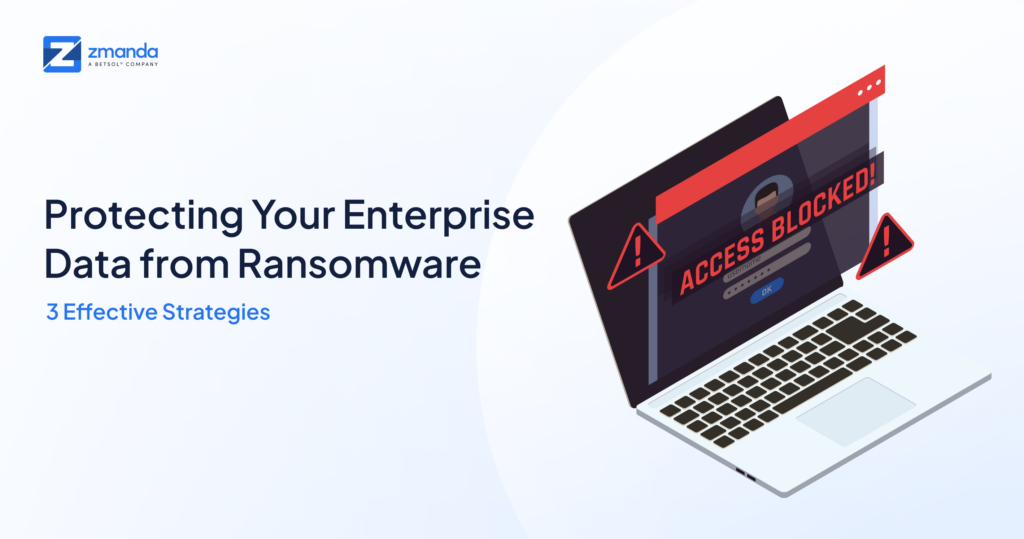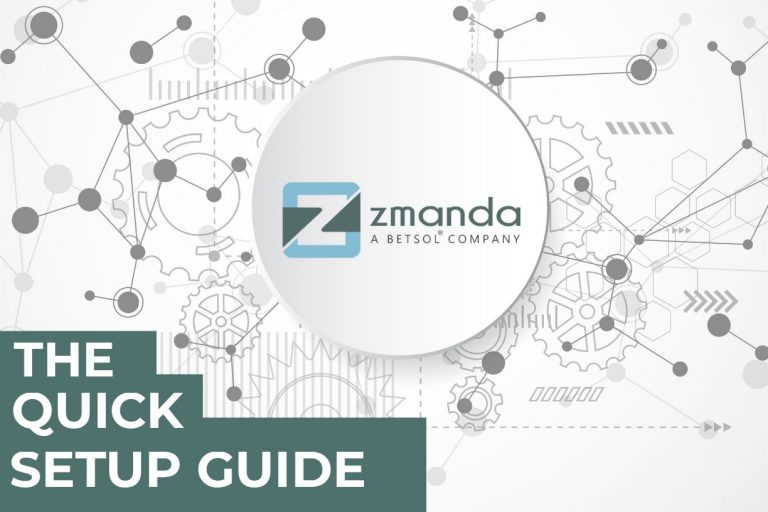
Zmanda EBR protects more servers than any other Enterprise Level Open-Source Backup Solution. It combines the benefits of open-source backups and open formats with enterprise-grade support.
The purpose of this article is to give you a sequential view of how to set up Zmanda and direct you toward documentation that will help you along the way. Each heading below represents one of the key steps to set up Zmanda, and beneath each heading are helpful links to specific documentation pages.
Network.Zmanda
Once you register for a free trial, you will be given instructions to log in to the Network.Zmanda customer portal.
This portal is where you can:
-
Download License Files
-
Download Server and Agent Binaries
-
Download Appliances
-
Create Support Tickets
-
Request New Quotes
Registering for a free trial and logging in on Network.Zmanda is the first step to protecting your data with Zmanda.
Backup Server Installation
The next step after gaining access to Network.Zmanda is to deploy a Zmanda Backup Server. There are several methods to do this, including:
- A VMware appliance - the easiest and recommended way to deploy Zmanda. (A Hyper-V appliance will be coming soon)
- AWS or Azure Marketplace Installation
- Binary Installation on a Linux System
If you choose to install using Binaries, please verify that your system meets the system requirements and has all the necessary dependencies described here.
Storage Configuration
With a backup server up and running, you may now add your choice of storage. You may choose any or all of the following as a storage target for your backups:
- Simple Disk - storing data directly to the backup server
- NAS/SAN
- Tape
- A Variety of Cloud options
Initialize a Backup Set
Backup Sets bring your storage, schedules, and sources together. This guide will take you through the simple process of creating a Backup Set.
Add Sources to a Backup Set
Sources are where your data lives. The following guides will help you set up your sources with Zmanda.
- Windows Desktops and Servers
- Linux Systems
- Hypervisors
- File Systems (NFS, iSCSI, Lustre, CIFS, and NDPM)
- Databases
- Oracle on Linux and Windows
- PostgreSQL on Linux
- Microsoft SQL
- Applications
- Mac OS
- Solaris
Create a Schedule
After adding schedules, you may optionally add a Schedule plan. Schedules help you bring your backup strategies to life. Although this step is optional, we're sure you will want to take advantage of Zmanda's powerful, intelligent scheduling capability.
Here is the guide to do so.
You may add schedules and assign them to backup sets at any point in time.
Run a Backup
With your backup set fully assembled, you may now run a backup!
Please see this guide for six simple steps on how to run your first, second, or hundredth backup.
Run a Restore
Although restores are not performed as frequently as backups (hopefully), they are equally as important.
Similar to backups, restores are as simple as answering the questions of What, Where, and How.
Next Steps
At this point, we've covered the most important stuff, but you will likely want to use some of the other features Zmanda offers to address your specific needs and make your IT administration easier.
Here are a few things you may want to explore and configure:
- Add and manage users to view or manage jobs. This can be accomplished through Zmanda's built-in user creation tool or LDAP.
- Perform Immutable Backups using AWS S3 or Wasabi.
- Add Global Exclusion policies to help you gain granular control over what data needs protection and what data doesn't.
- Make your life easier by deploying Zmanda Linux Agents in bulk or using our Bulk Automation capabilities.
- Backup your backups using Vaulting
- View reports and generate custom reports.
- Increase performance by deploying multiple Backup Servers and managing them through one ZMC.
For support, please reach out to support@zmanda.com
For sales inquiries, please reach out to sales@zmanda.com