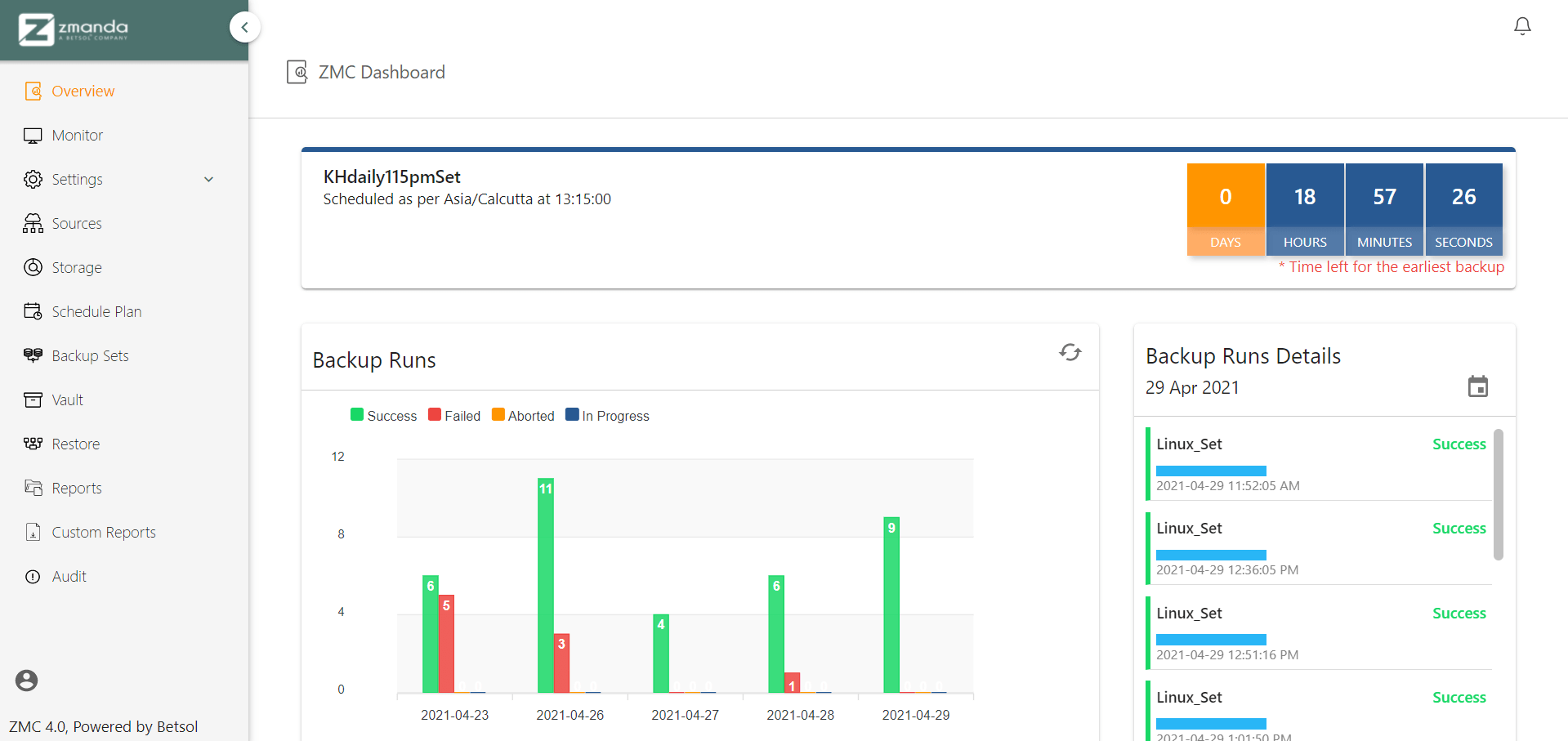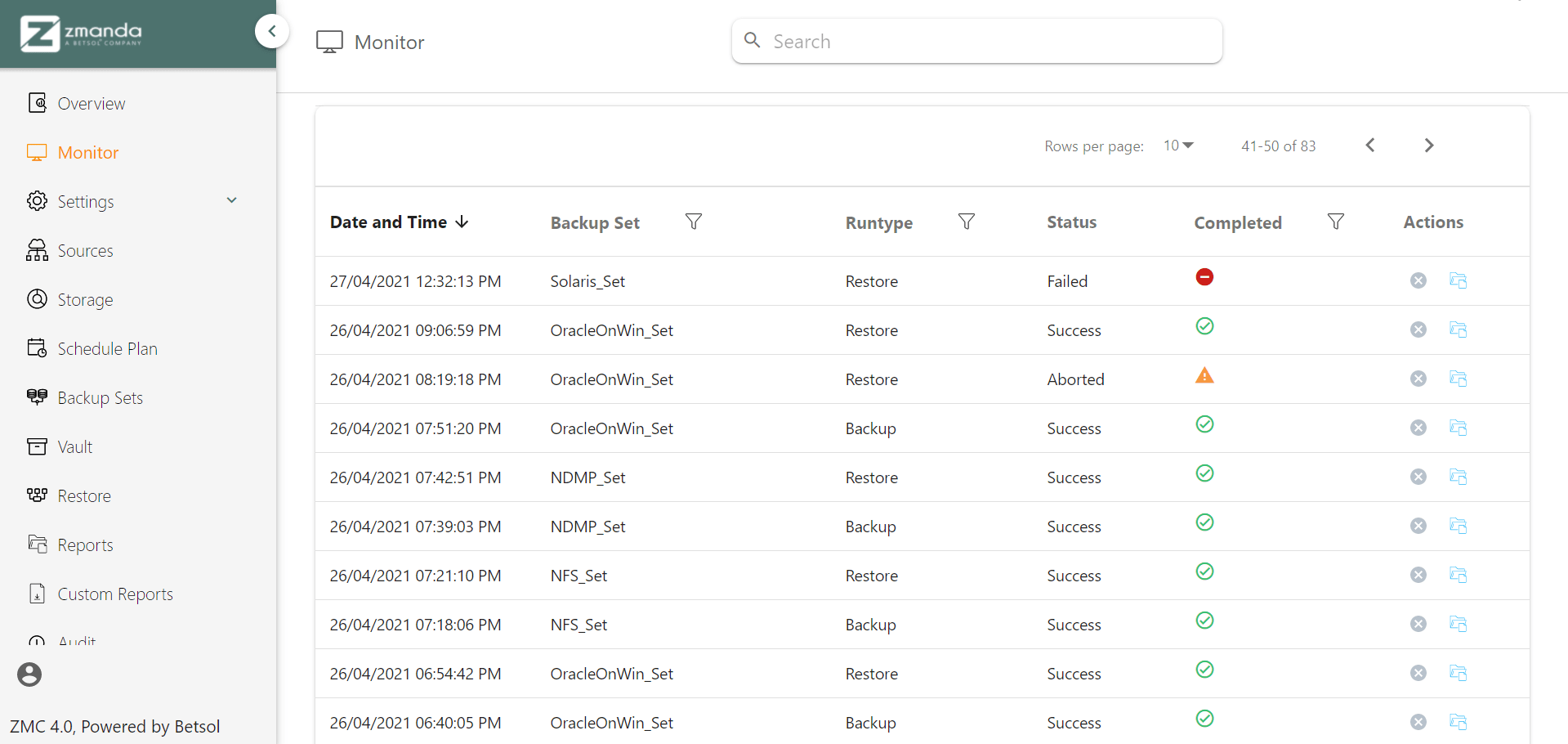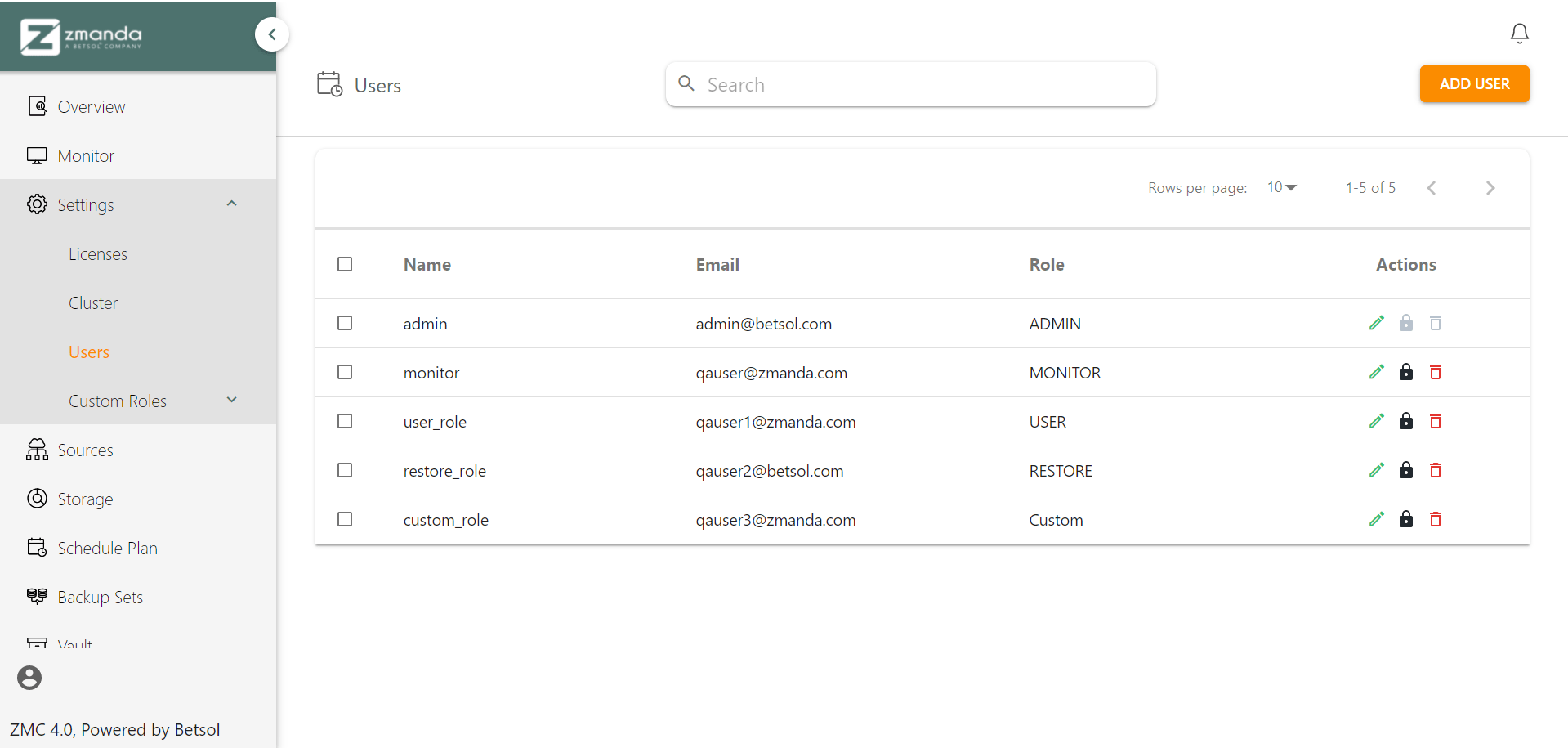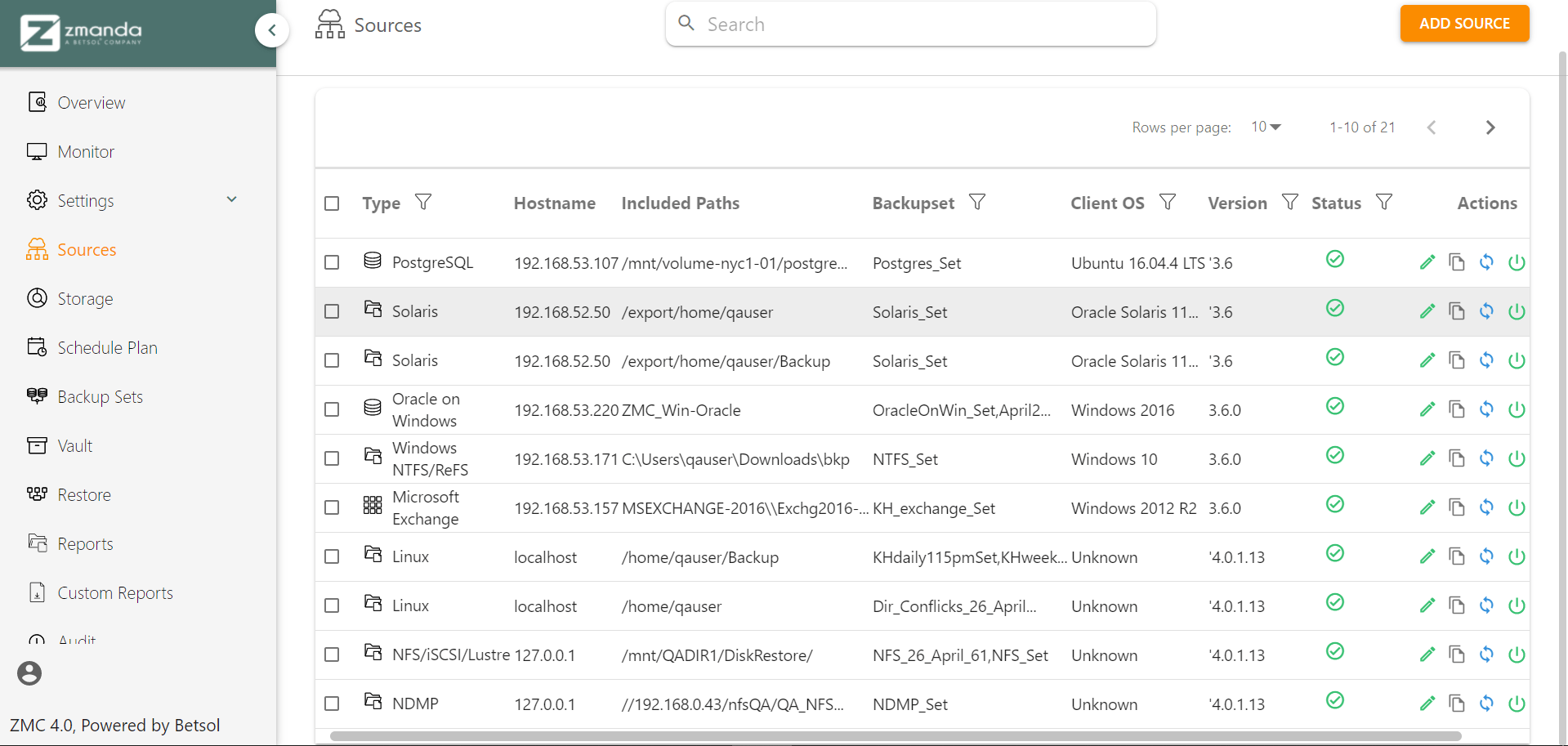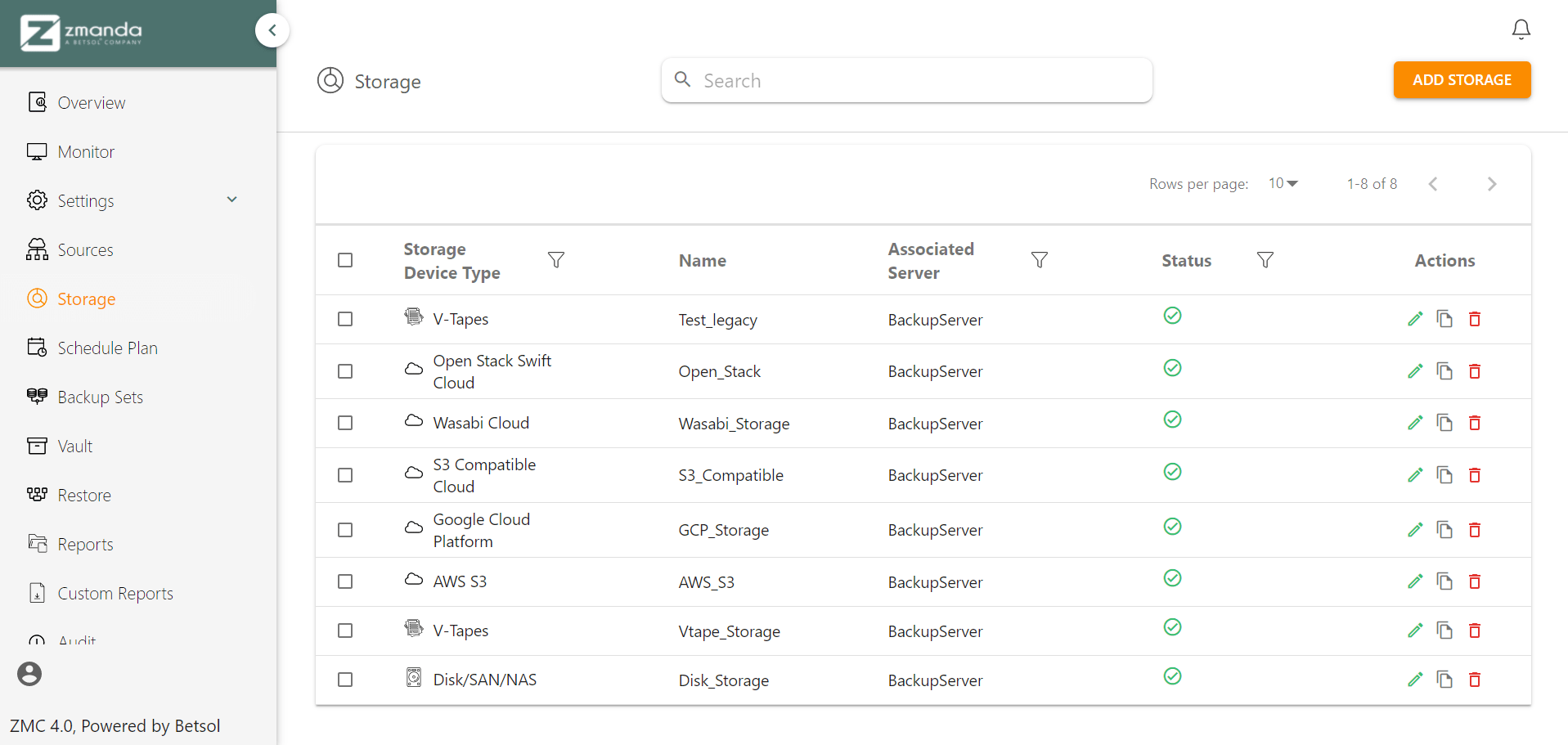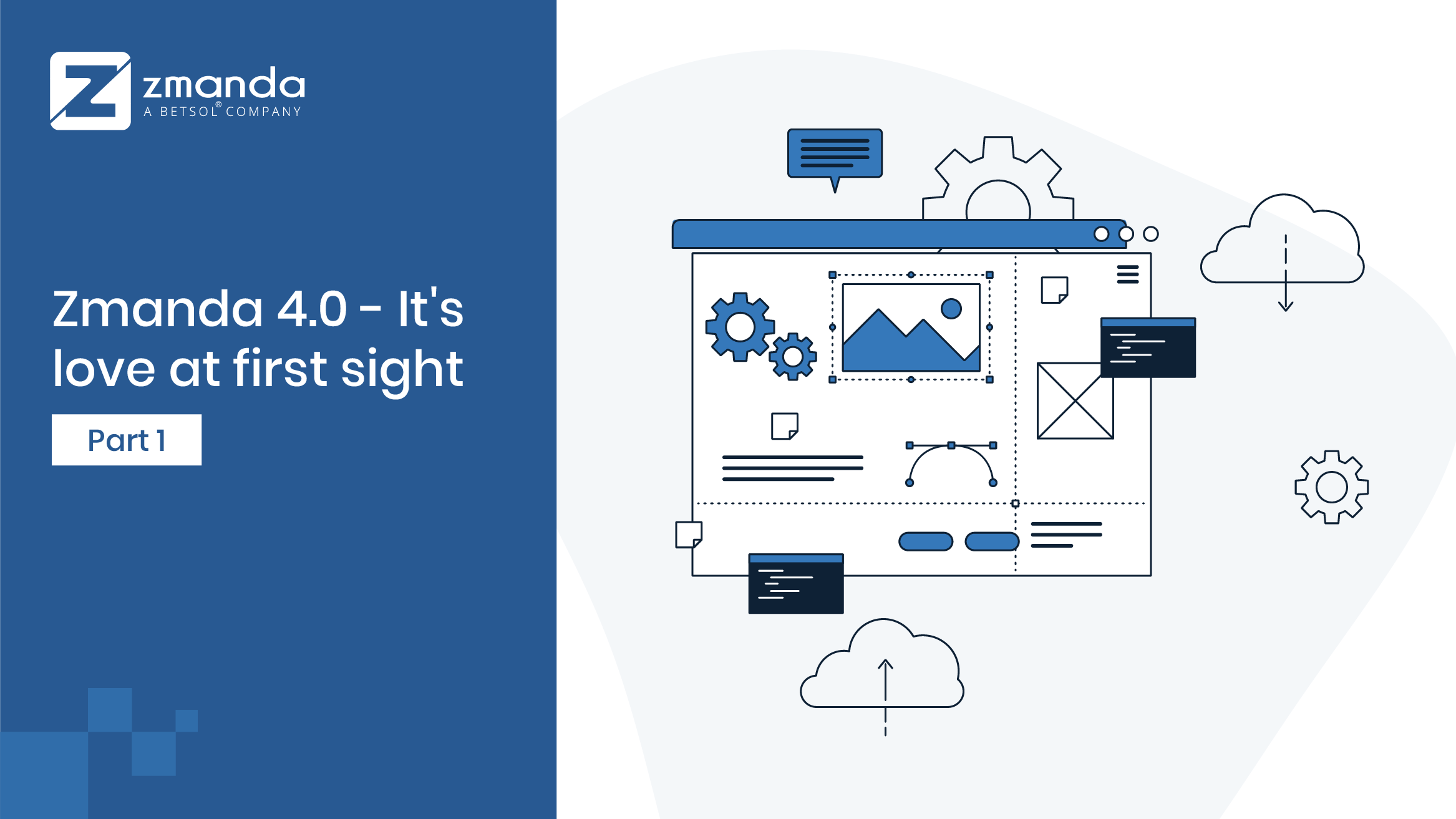
Significant changes have been done to the UI making critical tasks easier to complete without worrying about complex technical knowledge. Zmanda Management Console - or better known as ZMC, our most advanced console panel which allows you to manage backup tasks across multiple clusters of geographically distributed backup sets, can run from any modern browser, giving users the flexibility to access it from any system.
The new User experience UI for Zmanda 4.0
Let’s steer through each of the tabs:
Overview Tab
The overview gives complete detail of your backups.
-
Countdown Bar
This indicates how much time is left for the next backup run and shows the name of the backup set that is going to be running. -
Backup Runs
This section informs the user about how many backup runs were successful, failed, aborted on a particular date. There is another category of backup runs, which is “In Progress”, which indicates the number of backup runs that have not ended yet. -
Backup Runs Details
This section indicates the status of each backup and the level of backup is indicated by the length of the blue bar. The top right corner has a calendar icon, date can be selected by clicking on that icon, this will show the details of all the backup runs on that day. -
AE Server Health
This section indicates the status of each backup server in the ZMC “Cluster”. -
Event Messages
This section shows all the error and notification messages generated by the console. -
AE Cluster Disk Details
This section gives information regarding the storage space of each of the backup servers in the “Cluster”. The blue portion indicates the amount of space used and the green portion shows the amount of unused space. -
Backup Sets
This section indicates the percentage of active and the number of inactive backup sets. An active-backup set is one that has been linked to a “Schedule Plan” and activated, and an inactive backup set is one that has not been linked to a “Schedule Plan” or it has been linked to a “Schedule Plan” but not activated. -
Storage Devices
This section indicates the total number of storage devices created and what portion of total storage devices belongs to each storage category. -
Source Status
This section indicates the total number of storage devices created and what portion of total storage devices are protected and unprotected. A protected source is one that is associated with at least one active backup set and in case a source is not associated with any active backup set, it referred to as unprotected.
Monitor
Once the backup set has been configured and/or activated and the backup has been initiated, the user is redirected to the monitor page. The user can see the progress of the backup here. The user can also abort the backup (or restore) if required. The monitor page lets the user track the progress of backup/vault/restore run(s). If no backup, vault, or restore run has been triggered, the Monitor page table will be empty.
Settings
-
Cluster
Cluster structure is a newly added feature in Zmanda, which allows you to manage multiple AE servers from a single console. From the cluster page, you can add, update and delete ae-servers, which have Zmanda backup server installed in it. -
Custom Roles
Custom roles is a feature that enables the user to define and assign a role to a user(s). The user can be assigned one of the default roles or a new role can be created and assigned to the user. This feature can be accessed at the path below:
Login -> Settings -> Custom Roles -> Roles/Policy -
Policy
A group of actions that the user can perform is called a Policy and each individual action is called a Statement. An existing policy can be chosen, or a new policy can be created. -
Licenses
The Licenses page under Settings on ZMC provides a view for the list of Amanda feature licenses. The Amanda licenses are counted based on the number of hosts protected. Amanda server is also a client and uses up a license. - User Management
This page allows you to manage ZMC users. You can create, edit, and delete ZMC users. ZMC users are different from the operating system/network users.
Sources
A Source specifies what is to be backed up: what clients, and what directories (or applications) on each client. ZMC can back up the whole network or a portion thereof, all from one central server. To organize the backup efficiently, ZMC divides the Enterprise into backup sets, and sub-divides each backup set into Host/Directory pairs called Sources. The Sources can also specify directories and files to be excluded from the backup. Encryption and compression options can also be applied at the Source level.
The page allows you to create and edit backup objects, which define the file system, database(s), or applications you intend to back up.
Storage
The Storage page lets you select and configure target devices for backup. Once configured, a device can be then bound while creating a backup set on the backup set page. One device can be associated with one or more servers. On the page you will find:
Storage Device Type: The type of the storage device; existing devices can be filtered/sorted based on the type.
Device Name: The name of the device as specified on the Admin Devices page.
Associated Server: A Storage device should be associated with a Server. Cloud Storage devices can be associated with more than one server.
Status shows the status of the Storage device.

A green checkmark means the device Active on all the servers that are associated with it.

A red dash sign meaning the device is inactive on all the servers that are associated with it.

A crescent for partial meaning the storage device inactive on any of the associated servers.
You can also select on the storage device you wish to backup to like Simple Disk, Legacy, Cloud Storage, or Tape Storage by clicking on Add storage.
Want to schedule a Test Drive?
Try Zmanda 4.0, risk free for 14 days. Get a first-hand experience on how we can help you with faster backup configuration, administer backup tasks across multiple clusters, and monitor all the backups jobs remotely- all from a single console. It’s a hassle-free experience.